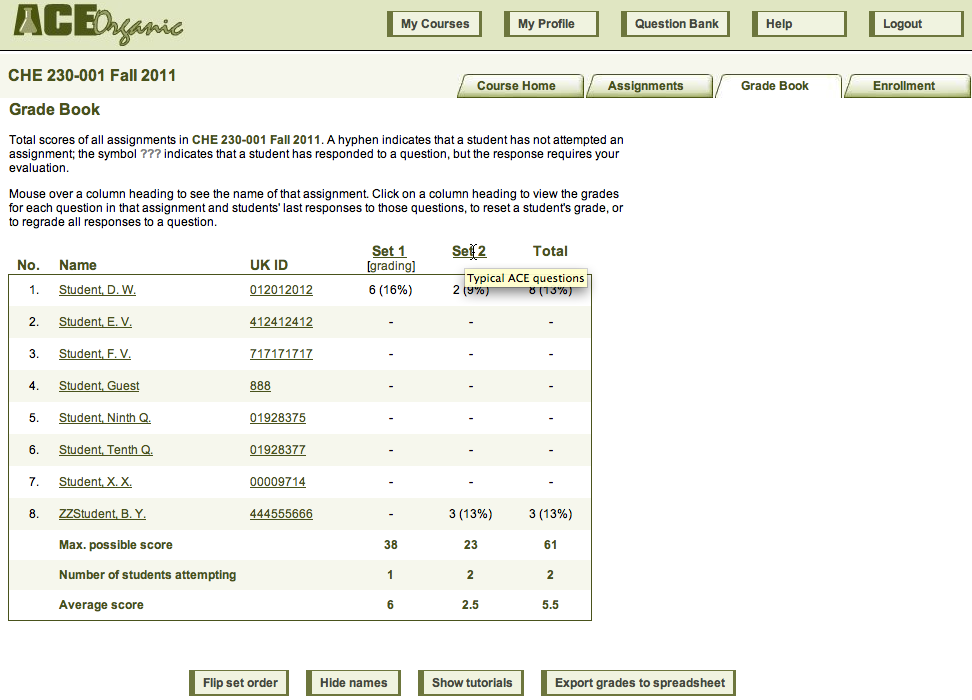
When you press the Gradebook tab, you enter the overall gradebook for the course. The overall gradebook provides statistics on the performance of students on each assignment. You can see the name of each assignment by mousing over the assignment number, and you can choose to display the grading parameters associated with an assignment. Note also the button that allows you to export the gradebook into a Microsoft Excel® spreadsheet.
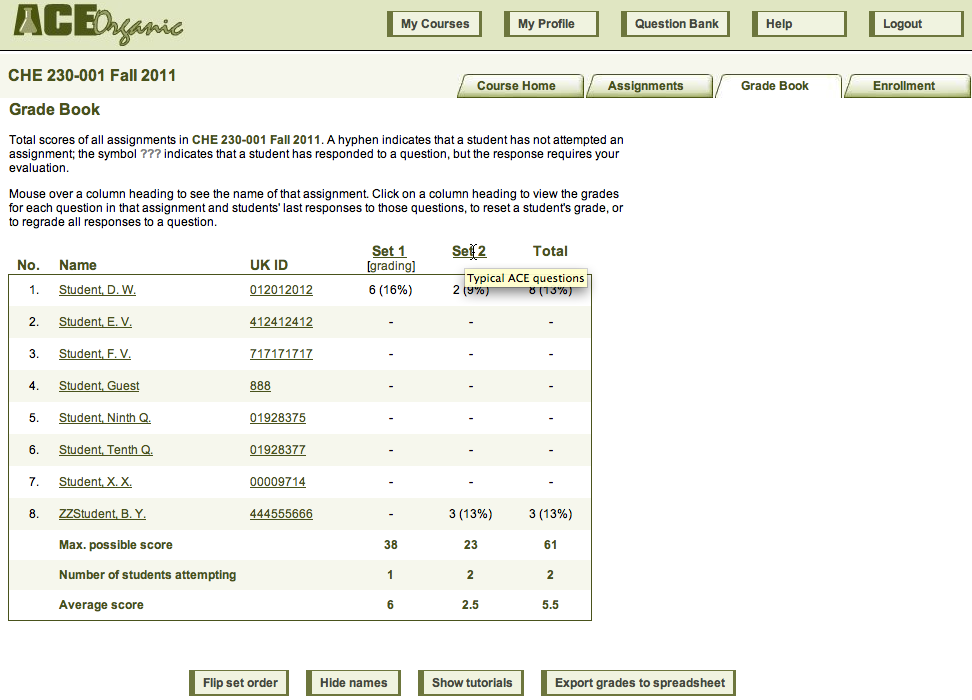
If you click on the number of an assignment, you arrive at the detailed gradebook, where you see every student's grade and number of attempts on each question in the assignment plus statistics on the class's performance on each question. You can click on the attempt(s) link to see a student's last response to a question. You can click on a student's name to see just that student's results; in the window that opens, you can choose to alter the student's grade manually or comment on the response. You can click on a question number to launch a problem-solving window, into which you can paste the student's response and see how ACE responds to it. ACE provides Regrade links at the bottom of each question's column in case you discover and fix an error in how ACE has been evaluating responses to the question.
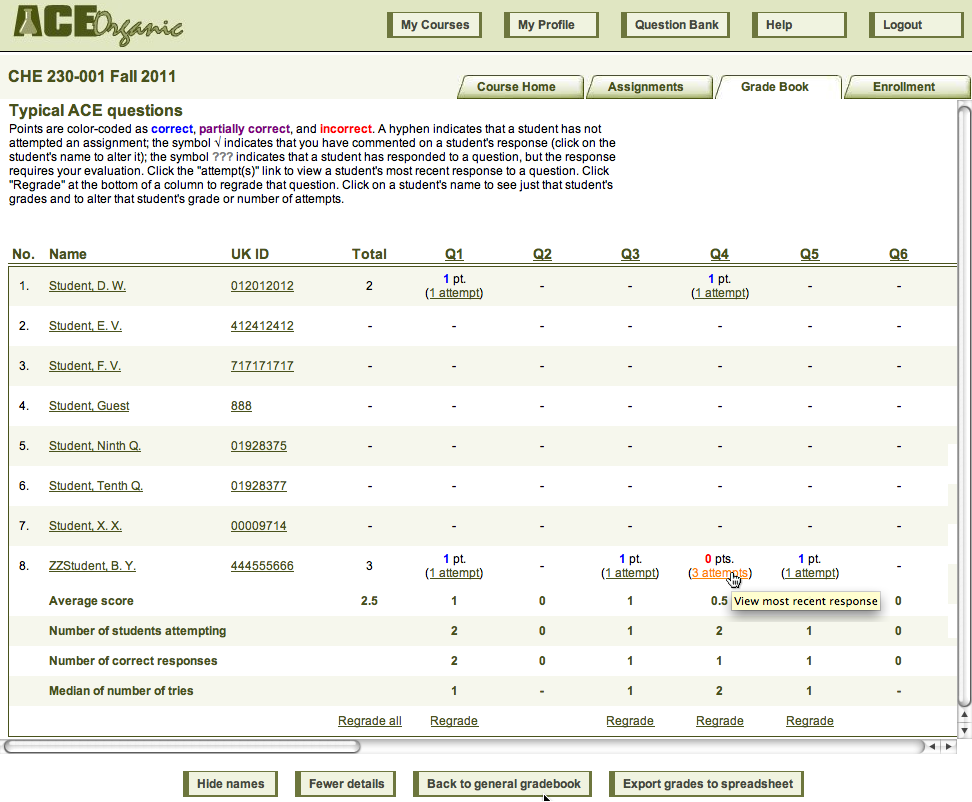
The screen shots on this page show the gradebook from the point of view of an instructor or a TA. Ordinary students will see only their own grades.